YouTube Data Calculator
At some point, we just want to scale our YouTube data usage in order to see how much data we are consuming watching videos that matches our interests. If you are in the internet for quite some time now, you are already familiar of your YouTube data consumption but for a more detailed statistics, use this YouTube Data Calculator.
How to Use the YouTube Data Calculator
From the calculator above, you can see quite some options but it only brings down to three ⇢ Quality, Hours and Minutes. It's quite easy to grasp but here's a step by step guide:
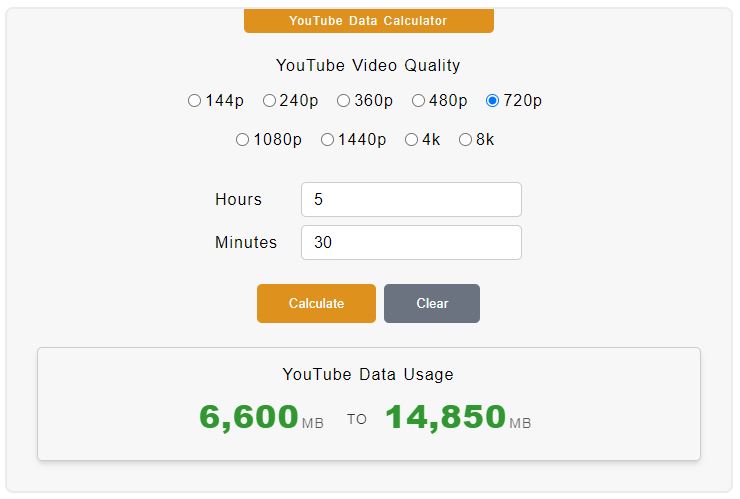
- Step 1
On the topmost part of the calculator, there you will find series of radio buttons. It's a YouTube video quality ranging from 144p up to 8k resolution. So, pick one of these.
- Step 2
Enter the hours you want to spend on watching video/s with this quality on the hours field.
- Step 3
If applicable, enter as well the minutes. So, if you want to watch around 3 hours and 30 minutes of videos. Enter
3on the hours field and30on the minutes field. - Step 4
To get the YouTube data usage, click on Calculate button. A result will be displayed at the bottom part of it.
Data Usage on Watching Videos
In watching a YouTube Video, not just on this platform but also on Facebook and other apps, the video quality and length are the key factors that consumes internet data. Now, there are YouTube data usage tests done, and you are actually familiar as well from your own experience, almost all yields to close results.
So, let's say you are watching two same YouTube videos, with the same internet speed and same device type. However, one video is played at 720p resolution and the other is at 480p. In this case, a video with 720p resolution consumes much higher amount of data than the 480p video.
So always make sure to play videos on quality that you desire. If you are playing 1080p video on a small screen, it's possible but if you want to budget your data, it's better to go down to 720p or 480p. However, playing 360p on desktop monitors seems not too desirable since it will be pixilated.
On these scenarios, you can be more aware of your data spending on watching YouTube videos. By the way, the setting for video quality is found on the bottom part of the video screen. Click on ⚙️ ⇢ Quality ⇢ Select a video resolution.
YouTube Data Usage Table
It's quite good to have data representation of how much data you can spend on watching YouTube videos. Check out this details from one of the YouTube data tests.
| Video Quality | Pixel Resolution | 1 Hour Data Usage |
| 144p | 256 x 144 pixels | 30MB - 90MB |
| 240p | 426 x 240 pixels | 180MB - 250MB |
| 360p | 640 x 360 pixels | 300MB - 450MB |
| 480p | 854 x 480 pixels | 480MB - 660MB |
| 720p | 1280 x 720 pixels | 1,200MB - 2,700MB |
| 1080p | 1920 x 1080 pixels | 2,500MB - 4,100MB |
| 1440p | 2560 x 1440 pixels | 2,700MB - 8,100MB |
| 4k | 3840 x 2160 pixels | 5,500MB - 23,000MB |
| 8k | 7680 x 4320 pixels | 9,000MB - 22,500MB |
See also: 🌐 Data Calculator